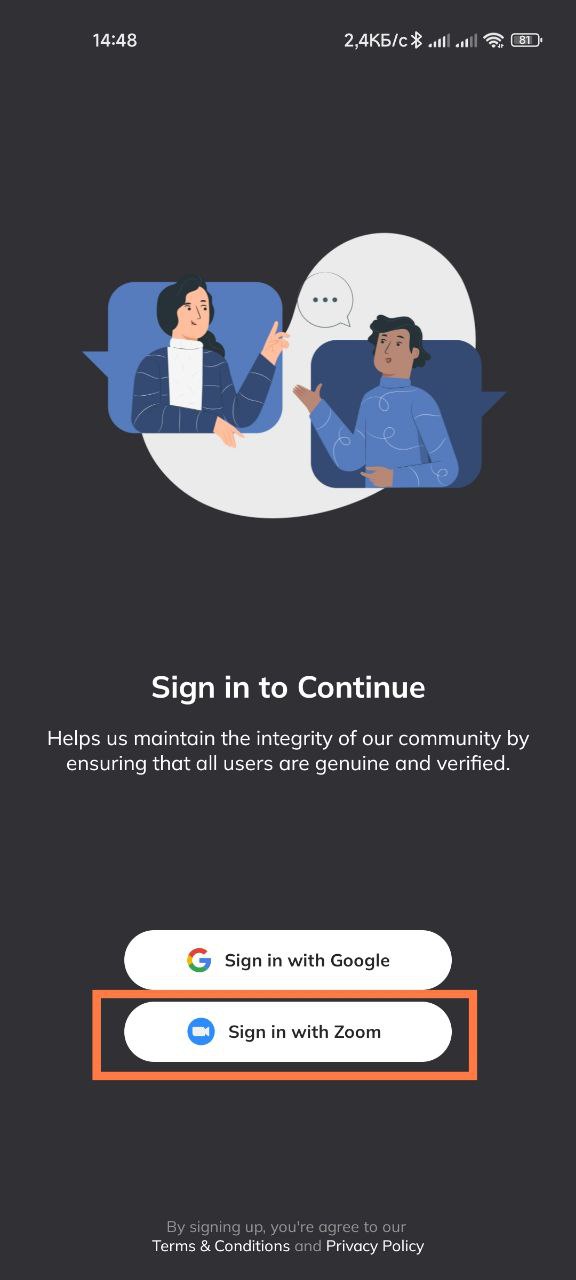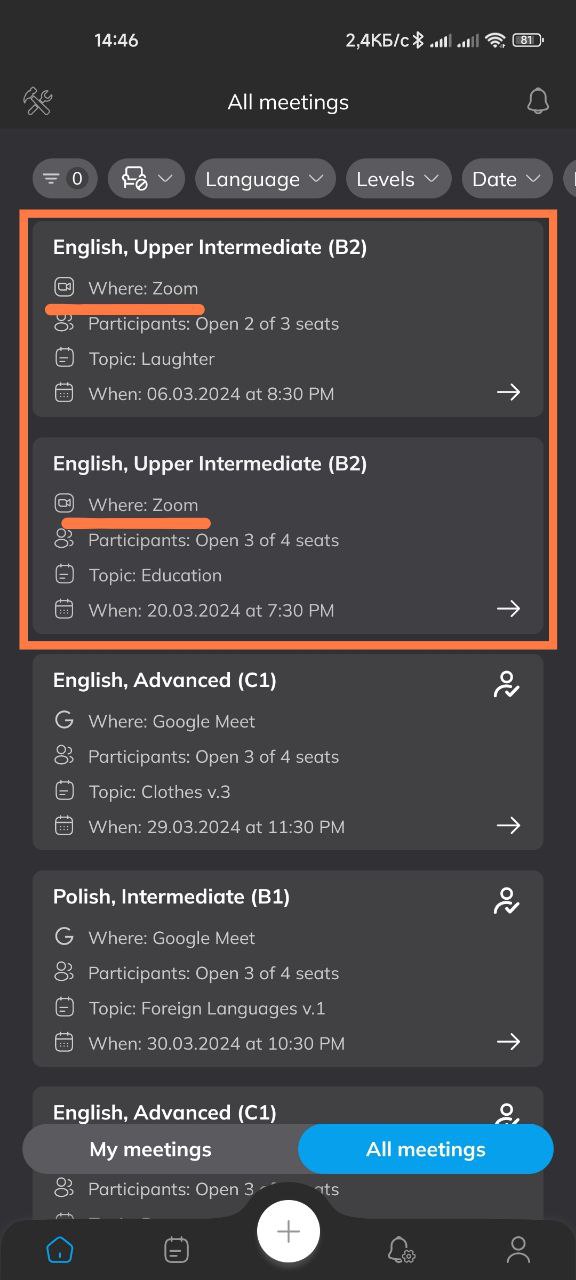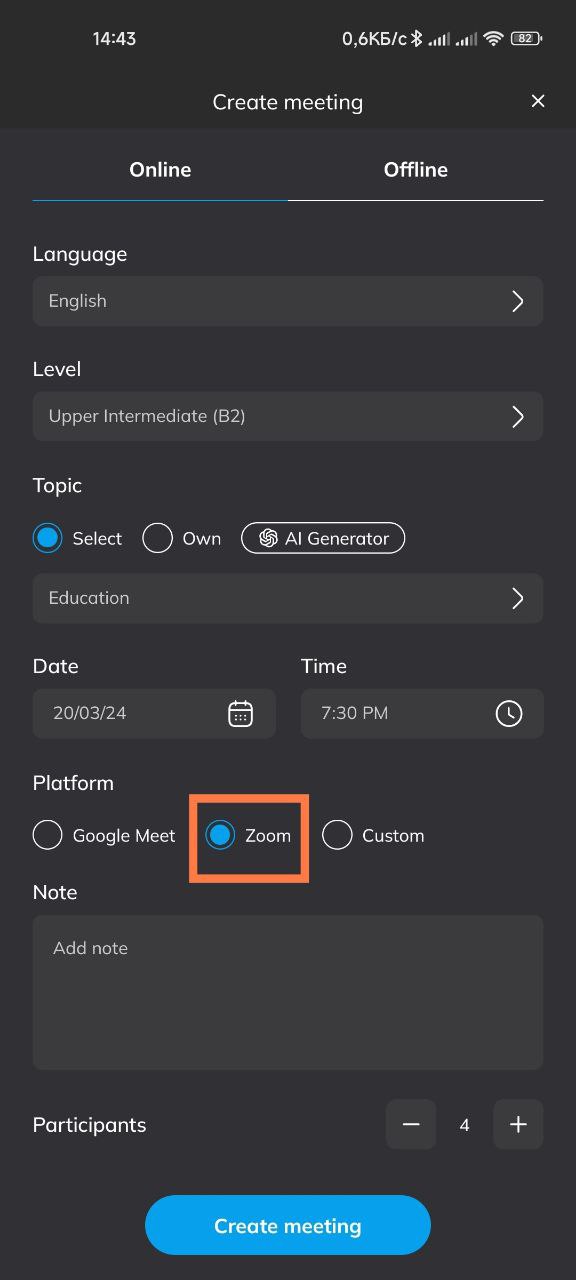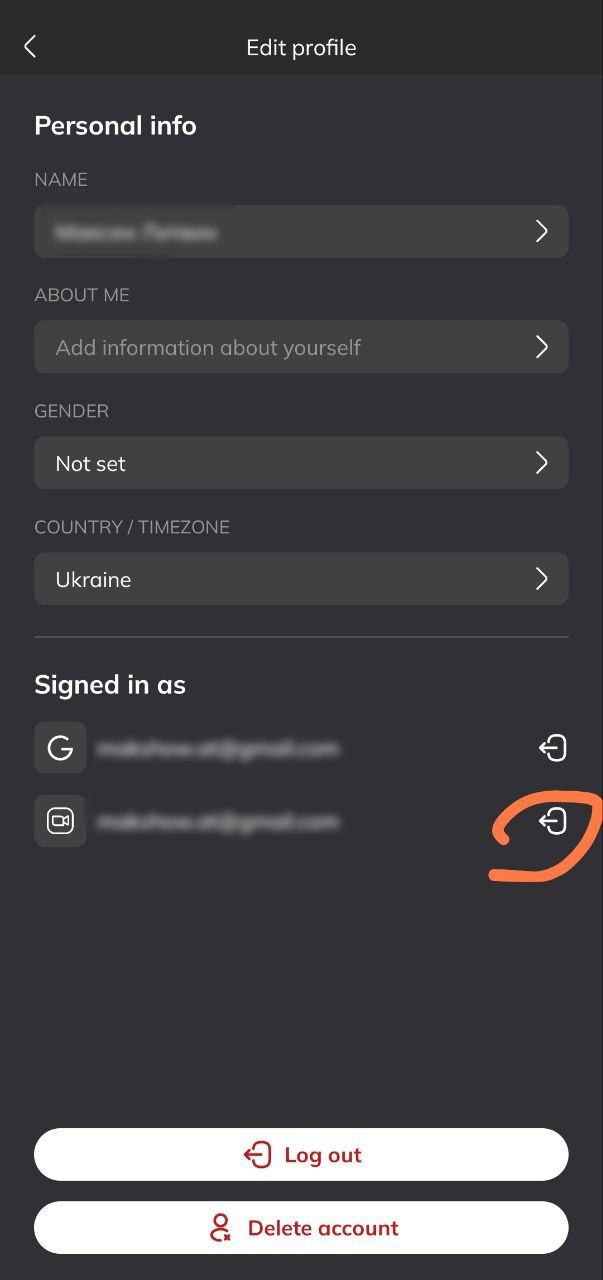ZOOM INTEGRATION
LingoPraxis can be integrated with your Zoom account, allowing you to create and join meetings via Zoom. You can also use your Zoom account to sign in to the app.
Sign in with Zoom
Upon first launching the app, you will see the "Sign In with Zoom" button. You can use this button to log in or register a new account. After tapping the button, you will be redirected to the Zoom webpage where you can log in using any suitable method: with an email and password, through SSO, or other authentication platforms like Google.
Join a Zoom Meeting
After logging in, you'll receive a quick walkthrough and see a list of all upcoming language practice meetings. If you wish to join an online Zoom meeting for language practice:
- (Optional) Filter the meetings using the Filters - Format button at the top of the screen
- Look for meetings labeled "Where: Zoom"
- Tap a meeting to view its details and join by tapping the "Join Meeting" button.
Create a Zoom Meeting
Can't find a meeting that suits you? It’s easy to create your own at a time that is convenient for you and on a topic that interests you. Simply tap the large "Plus" button at the bottom center of the screen!
- Select a language and proficiency level for the meeting
- Choose one of the provided topics or create your own
- Set the date, time, and number of participants
- Select "Zoom" as your preferred platform for hosting the meeting
- Tap the "Create Meeting" button.
Participating in a Zoom Meeting
Five minutes before a meeting starts, you will receive a notification on your phone. Our server will generate the meeting link for you. Simply tap the notification and then the "Join Zoom Meeting" button to participate.
Alternatively, locate your Zoom meeting under the "My Meetings" tab in the app and access the meeting link there.
Remember to send a message in the chat if you are delayed or running late!
Removing your Zoom Account
You can delete your LingoPraxis account and all associated personal data or or you can choose to only unlink your Zoom account from your LingoPraxis account and with the ability to use our app at any time by following these steps:
- Tap the "My Profile" button at the bottom right
- Tap the "Edit Profile" button at the bottom
- Tap on the "Unlink" button located to the right of your Zoom account login in the "Signed in as" section Or
- Tap the "Delete Account" button at the bottom and confirm account deletion
Note that once your LingoPraxis account is deleted, all Zoom meetings you created will also be deleted. Consider informing your language partners before deleting your account.
Deauthorizing LingoPraxis from Zoom
If you wish to keep your account but no longer want it connected to Zoom, you can opt out of Zoom integration through your Zoom account settings
- Log in to your Zoom account through a web browser
- Navigate to the App Marketplace found under Advanced settings
- Select Manage, then Installed Apps
- Click "Uninstall" next to LingoPraxis.
This won't delete your meetings, but you will not be able to create or join Zoom meetings unless you reconnect with Zoom.